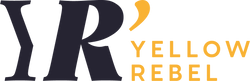Designing a photo album in Photoshop with the frame tool
For those who don't design albums often but enjoy being creative without costs, Photoshop is the perfect solution! Discover how you can effortlessly design spreads with the simple drag-and-drop function of frames.
Step 1: Open a new file
Start Adobe Photoshop and create a new file for your photo book. Let's take a 30x30 album as an example; create a 60x30 cm file with 300 dpi and the color space sRGB.
For all other formats, we refer you to our aanleverspecificaties.
- Go to 'File' and select 'New'.
- Fill in the width as 60 cm, height as 30 cm, resolution as 300 dpi, and color profile sRGB.
- Click on 'CREATE' to create the new file.

Step 2: Set up help lines
- Go to 'Display', select 'Guidelines' and then 'Create new guideline layout'.
- Place guide lines 0.5 cm from the outer edge of the file, both horizontally and vertically.
Step 3: Create frames for your photos
- Select the 'Frame' tool in the left toolbar (identified by the rectangle with a cross).
- Create a frame on one of the halves or across the middle for a full spread of the design.
- Repeat this step across the entire spread to create a layout. Use guides to check if your frames are neatly aligned.


Step 4: Fill the frames with photos
- Open the folder containing the photos you want to use.
- Drag the photo to a frame.

Step 7: Save your work
Step 8: Export for printing
- Go to 'File' and select 'Save as'.
- Choose the file format (JPEG) and save.
- It is important to continue using the same file text so that the spreads do not get mixed up during uploading. Of course, you number them consecutively ;-).
Now you can order your photo book and upload the spreads, after about 3 weeks you can enjoy the final result! If you have any questions, feel free to let us know.